🙃🖥️🛠️(;´Д`)
Total newbie builds Mini-ITX Linux PC with Lian Li A4 H2O (Error after Error)
Intro
I'm a natural-born optimist overconfident in my ability and prone to set towering goals beyoud my capacity. And I did it again this time .
This is a documentary of a reckless beginner climbing to the top of the Mini-ITX PC build mountain.
Reader personas
No special experience or background knowledge required as long as you're keen to build your own PC.
- Want to build a PC from scratch but have no idea what to do or how to start either
- Struggling with some errors along the way right now
- Want to know what it's like to build a Mini-ITX PC
My proficiency level
As of the day I'm writing this article, my proficiency level in this field is as follows:
- A total newbie in building a PC
- Have more than 10-year expericence in using PCs
Main
From parts selection to OS installation, it took me almost a month. Here's the schedule:
- Select parts: 1 week
- Procure parts: 3~4 days
- Build the PC: 2 days
- Fix errors: 2 weeks
- install the OS: 1 day
Two weeks passed fixing errors... Can you take a hint?
Select PC parts
The overview of my parts selection is as follows:
Lian Li A4-H2O
PC case
AMD Ryzen™ 5 7600X
CPU
玄人志向 GALAKURO GAMING NVIDIA GeForce RTX 4060ti
GPU
ASRock B650E PG-ITX WiFi
Motherboard
Corsair SF750
Power Supply
NZXT KRAKEN 240 RL-KN240-B1
CPU Cooler
Crucial DDR5 Pro 16GB x 2
Memory
Crucial T500 500GB PCIe Gen4 NVMe M.2 SSD
Storage

Just in case, "Mini-ITX" is one of the motherboard types. It's the smallest one of the common options and said to be the most difficult one to build because of its small size. You can see how small it is at a glance.
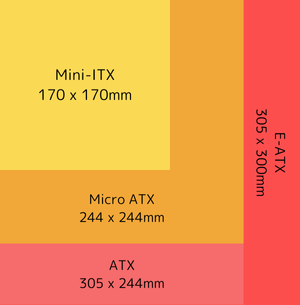
Basically, you're supposed to choose it at the early stage of parts selection and then later other parts such as the PC case, power supply, etc. This is because they have a specific compatible type of motherboard one another.
I chose them following the order below. It might not be common to fix your PC case first though. 1
- PC case
- CPU, Motherboard
- CPU cooler、Power supply
- GPU
- Memory, Storage
Requirements
This PC is supposed to be my development workstation, which means I don't use it for heavily loaded tasks like gaming. With that in mind, here are the requirements I defined:
- Cost: As low as possible
- I chose more affordable options when it comes to CPU and GPU
- Size: As compact as possible
- Mini-ITX. For me, it was no-brainer
- Performance: Able to do coding and browsing comfortably
- The CPU and GPU don't have to be that efficient
Start building a Mini-ITX PC!

Building the PC in and of itself took me only a few days but I faced a lot of trouble during and after that.
Trouble 1: Cable management
What plagued me most was hands down cable management. I ended up having to unbuild and dismantle the PC over and over to finalize the cable positions. This might especially be true for Mini-ITX PCs though.

The power cable almost touches the fans of the GPU, the extremely thick cable of the CPU cooler is tricky to handle, the numerous cables from the power supply take up so much space in the Mini-ITX case as it is, to name a few.
Incidentally, velcro tapes are a total game-changer in cable management. 2 They are very versatile as you can see in the photo above.
> Velcro tapes are very useful for tieing cables
Trouble 2: Black screen
Through the cabling hell, I was able to turn on the PC.
Its CPU cooler was working properly and I was like, "Now I'm coming to around the 7th station, aren't I?" My overoptimistic nature came to the fore.
However, the monitor displays... NOTHING! It kept showing the black screen even after a few minutes.
Since there's no such thing as a clear error message, I had no idea how to fix it; I got completely stunned.
But pioneers are everywhere. Thanks to a lot of info sources on the internet, it became clear that I can spot where the error occurs with the motherboard buzzer and LED lumps.
I additionally bought and plugged them in the motherboard.

As a result, it turned out that the error lay in the memories so I tried to plug and unplug them several times but to no avail. At this point, I contacted the retail store for free exchange and it was accepted.

Surprisingly, replacing the memories fixed the error and the BIOS/UEFI menu successfully appeared on the monitor. How unfortunate I am drawing the short straw from the beginning. Doesn't beginner's luck exist anymore?
> Apparently, it often happens that you pick up defective PC parts
> Keep it in mind that you can receive support like free replacement if they are under warranty and it covers the support
> Make sure to keep the warranties in a safe place
Trouble 3: SSD not recognized
I was over the moon when I finally encountered the BIOS/UEFI menu on the screen. "Yes, the summit is almost there...!" But misfortunes never come alone.
After looking over some of the BIOS settings, preparing the flash memory for installing the OS, and almost being finished installing it, this error message stood in my way:
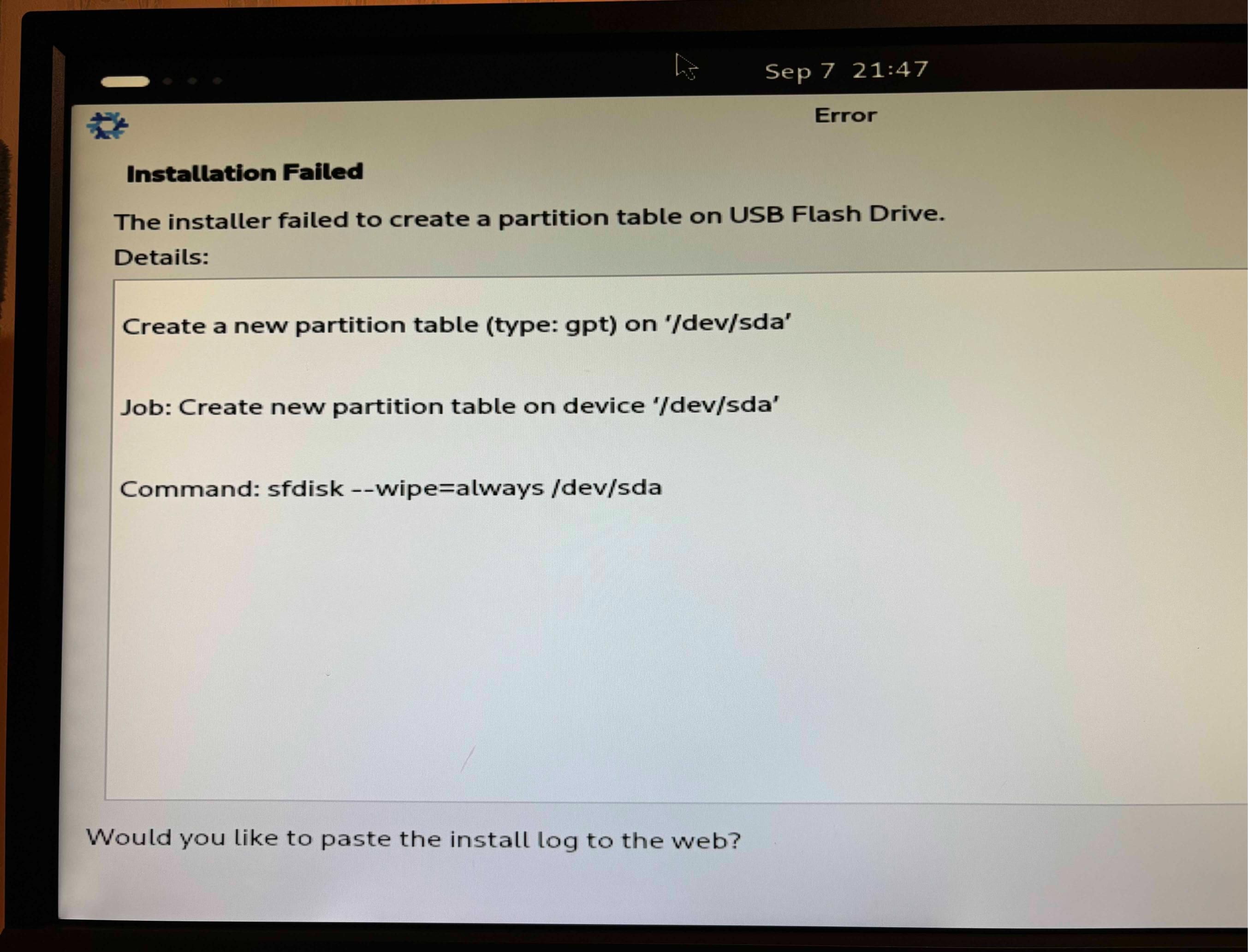
As I was also new to installing the Linux OS, I thought there might've been something wrong with my partition settings at first.
However, it turned out to be completely missing the point - I noticed something amiss: The SSD not recognized in the first place...
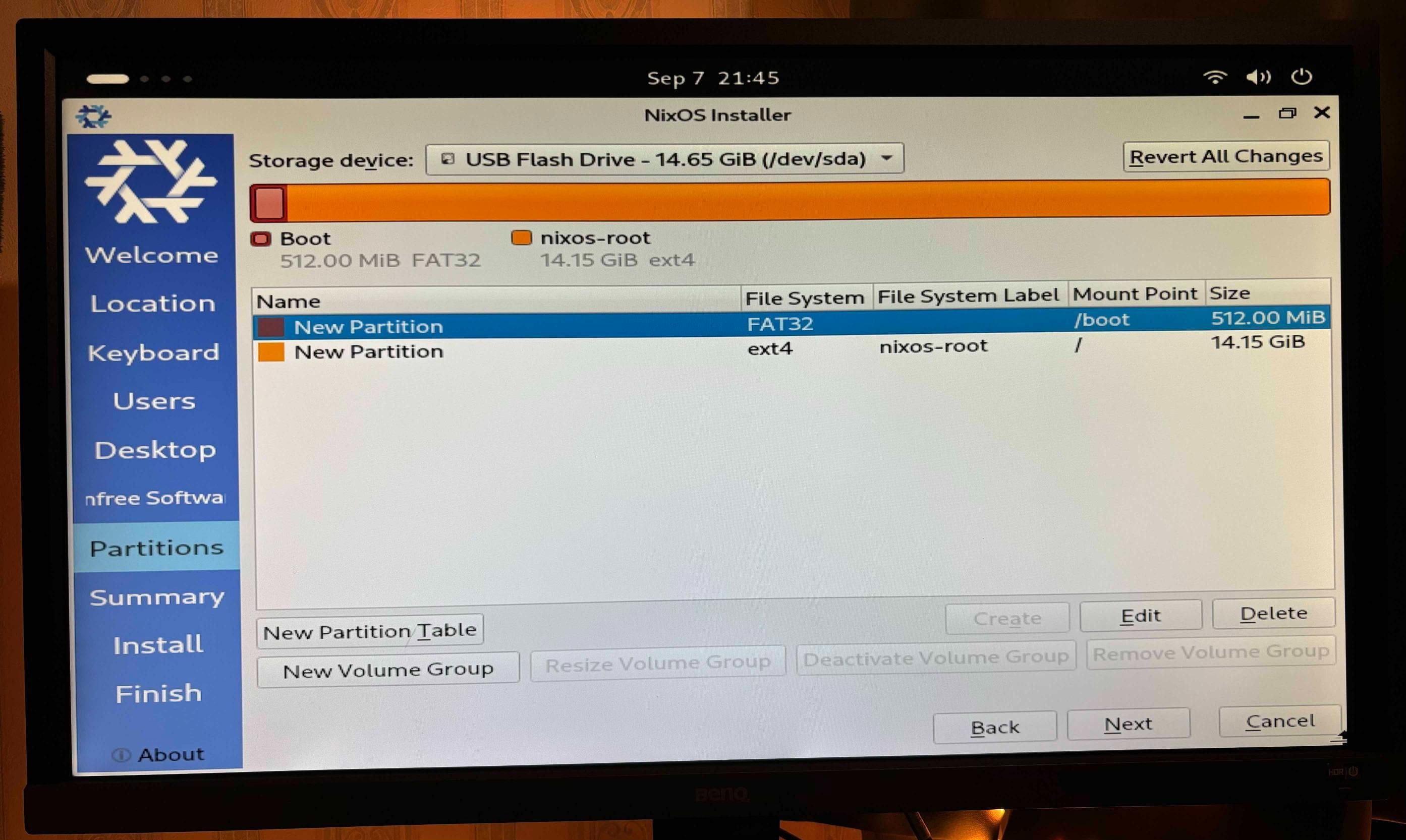
Long story short, I ended up going through the following paths:
- Happened to find the support list of SSD for my motherboard and learned mine was not supported...
- Bought another supported one and replace it with the new one but to no avail...
- Contacted the support team of ASRock (the motherboard maker) to ask for advice
- Got a response from them and tried three things they suggested doing:
- Clear CMOS → Didn't fix it
- Retry setting the SSD → Did fix it!
- Update the BIOS/UEFI → Didn't fix it
- Fixed the problem by trying No.2 and my SSD successfully recognized!
By the way, did you notice that the SSD in the photo and that in the parts list are different? (WD SN770 1TB vs. Crucial T500 500GB) This was sort of foreshadowing.
On a side note, I had an inkling that something was going wrong in the SSD installation. It never went away even after reading the user's manuals carefully. That does need a knack, doesn't it?
At any rate, how clumsy I am, wasting a lot of time not setting up the SSD securely and a lot of money overlooking the support list. STOP! "Bullet Climbing".
> The knack of installing SSDs is trying to find the right position by putting it in and taking it out of the slot a few times at an angle of 20° to 30°.
> Check the support list for your motherboard carefully before you buy the SSD, memory, CPU, etc.
Install the Linux OS
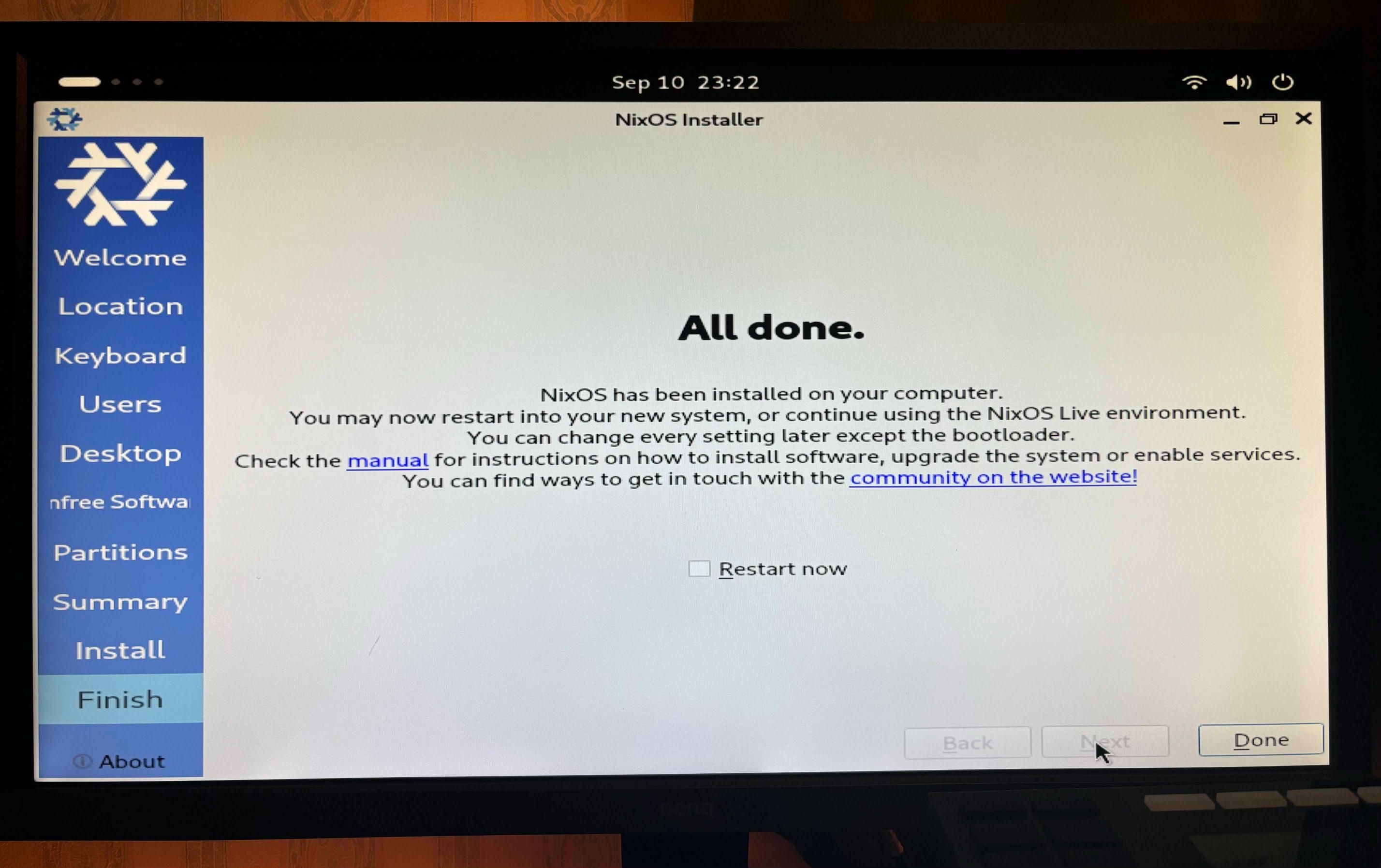
Now I'm finished installing the OS. My choice is NixOS, a purely functional Linux distribution. For more details, see the article below.
(🚧Coming soon...)
Outro

It was indescribably exciting ── when I spotted the summit up ahead ── when I reached the BIOS/UEFI menu.
I hope this trekking log will be of help to someone else.
What I found tricky as a newbie
There's something beginners can notice but not experts. Here are what I found tricky as a total newbie:
- Memory & storage compatibility:
- Even if your choice of the memory or storage is compatible with your motherboard in the types or interface, it cannot accept some of them
- Examples of the types & interface: "DDR4" or "DDR5" for memories, "PCIe Gen xxx" or "SATA" for storages, etc.
- Depending on the vendor or even its specific products, your motherboard doesn't accept them
- I strongly recommend checking out the maker's official website
- There will usually be the support lists of memory, storage, and CPU
- In my case, this page
- Even if your choice of the memory or storage is compatible with your motherboard in the types or interface, it cannot accept some of them
- How can I figure out the cause of errors?:
- Unlike coding, there's nothing like a text error message along the way
- After all, I had to buy the buzzer and LED lumps to figure out the error
- That might be taken granted by experts but at least I got lost
- Where's the thermal grease?:
- I knew it usually comes with a CPU cooler but couldn't find it 3
- It was not until I'd spotted something white on my pants that I came to realize that it'd already been applied to the surface!
- I assumed that it should come inside a container or the likes
-
In my case, what led me to embark on building my PC was the PC case.
When I watched a YouTube video about how to build a PC with the "Lian Li A4-H2O" case, I sort of fell in love with its sophisticated design. Taken aback and I was like, "Isn't it about the dragon's eyes when it comes to home-built PCs...?!" ↩ -
I bought them at DAISO. ↩
-
I even turned the box upside down. It's kind of embarrassing. ↩
Thanks👏







